

Properties can be set for the entire slideshow, or each item in the slide show (slides, transitions) by accessing the Properties dialog.
|
|
Select the slide or transition in the Storyline and click the Slide Show Item Properties tool on the slide show toolbar. The Item Properties dialog will appear. or Select the slide or transition in the Storyline and right-click the mouse. From the menu that appears, select Slide Show Item Properties. The Item Properties dialog will appear. Enter a title for your slideshow, if desired, in the Title text field. If you intend to run a slide show full screen on your monitor, you can set the preferred display size in the Full Screen Display section. Choosing a lower resolution will enlarge the images. Choosing a higher resolution will keep the images smaller. You can add a sound file to play along with your slide show. Clicking the Browse button in the Slide Show Properties dialog will allow you to search for a sound file. In the Slide Show Control section, set the slide and transition duration in seconds. The Slide Duration is the time each slide remains on screen. The Transition Duration is the amount of time alloted for the previous slide to 'tranisition' to the next slide. This will set the values for each subsequent slide and transition added to the slide show - slides and transitions already present in the Storyline will not be affected. To change the values of individual slides or transitions, right-click the object and then select Slide Show Item Properties. To Scale Photos To Fit Screen during the slide show playback, activate the check box. Click the Background Color box to choose a background color for the slideshow. |
The Slide Show Properties dialog.
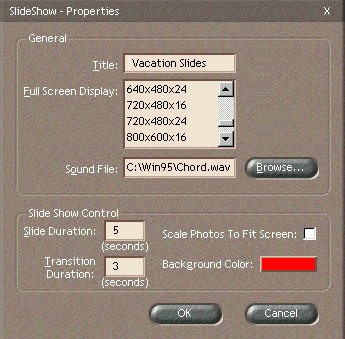
|
|
You can change the properties of an individual slide or transition. Select the slide or transition in the Storyline and click the Slide Show Item Properties tool on the slide show toolbar. The Item Properties dialog will appear. or Select the slide or transition in the Storyline and right-click the mouse. From the menu that appears, select Slide Show Item Properties. The Item Properties dialog will appear. |
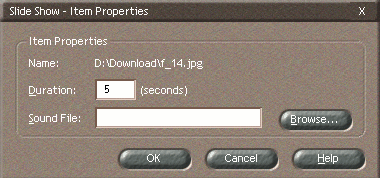
The dialog allows you to change the properties for each individual slide and transition.
Set the Duration of the slide or transition in the text field.
You can add a sound file to play when the photo is displayed in the slide show. If a sound file has been assigned to the entire slide show, adding a sound to the individual photo will allow both sounds to be heard. This feature is useful if you wish to assign music to the entire slide show, plus a short commentary to each photo as it is displayed. Clicking the Browse button will allow you to search for a sound file.